Getting Started
This guide will help you get started with AFlow, a tool that helps you visualize and understand GitHub repository structures using AI-powered architecture diagrams.
Authenticate with GitHub
- Click the "Sign in with GitHub" button in the sidebar
- You'll be redirected to A.flow GitHub app's Authorization or Installation page

- Review the requested permissions:
- Read access to your repositories
- Read access to your email address
- Click "Authorize" or "Install" to proceed
Generate Architecture Diagram
- Select a repository from the sidebar
- Click the "AI Visualizer" button in the repository header
- Wait for the diagram to be generated
This is an example of the generated architecture diagram:
Understanding the Visualizer Interface
The visualizer has two main tabs:
Preview Tab:
- View the generated architecture diagram
- Use zoom controls (bottom right)
- Download as SVG
- Check if result is cached (⚡icon)
Code Tab:
- View and copy the mermaid code
- Use in your own documentation
Manage your private repositories
To access private repositories, you'll need to explicitly grant access:
- Click the "Manage Private Repository" button in the sidebar
- You'll see a list of your private repositories
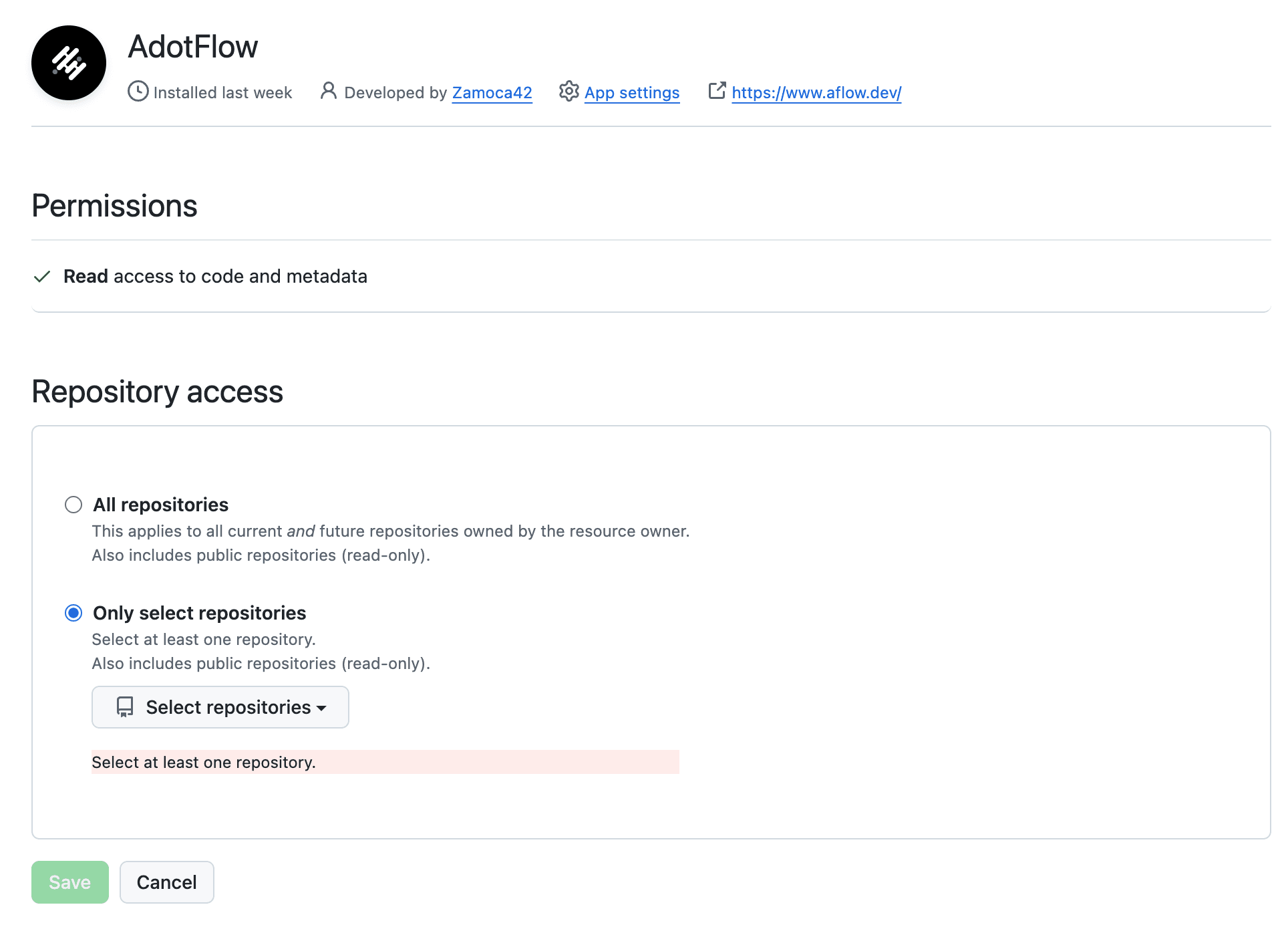
- Select repositories you want to access and click "Save"
- Selected private repositories will appear in your sidebar under the "Private" section
Feedback
If you have any feedback or suggestions, please feel free to contact me at contact@choo.ooo.